f you are familiar with Windows registry editor (by using regedit command), this should be the easier way to find the version of .NET installed.You just have to navigate to the following registry path and check the value present for the key entry “Version” (which is 3.5.30729… in my case) as shown below.
Path: HKEY_LOCAL_MACHINE\ SOFTWARE\ MICROSOFT\ NET Framework Setup\ NDP\ v3.5
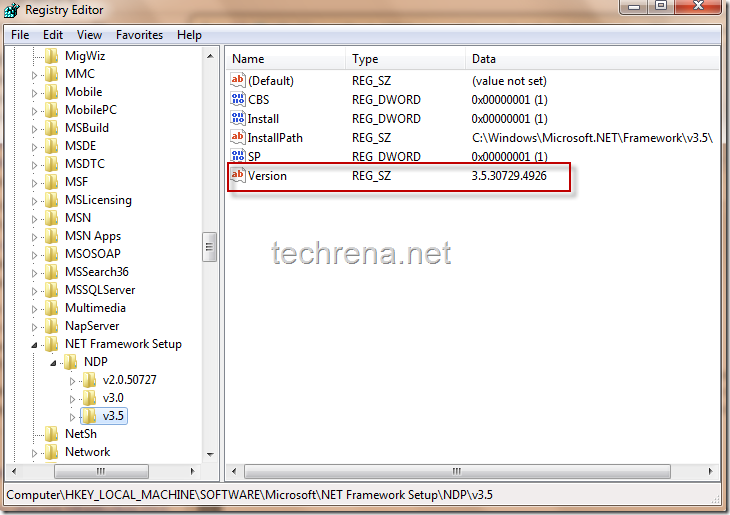
Nice work, your blog is concept-oriented, kindly share more blogs like this
ReplyDelete.NET Online Training
.Net technology. This post gives me detailed information about the .net technology. I am working as trainer in leading IT training academy offering Dot Net Training in Chennai and i use your guide to educate my students.
ReplyDeleteDot Net Training in Chennai | Dot Net Training in anna nagar | Dot Net Training in omr | Dot Net Training in porur | Dot Net Training in tambaram | Dot Net Training in velachery
smm panel
ReplyDeletesmm panel
Https://isilanlariblog.com
İnstagram Takipçi Satın Al
hirdavatciburada.com
beyazesyateknikservisi.com.tr
servis
tiktok jeton hilesi
kadıköy beko klima servisi
ReplyDeletekartal lg klima servisi
ümraniye lg klima servisi
tuzla toshiba klima servisi
tuzla beko klima servisi
çekmeköy lg klima servisi
ataşehir lg klima servisi
pendik arçelik klima servisi
tuzla samsung klima servisi
Good content. You write beautiful things.
ReplyDeletehacklink
hacklink
sportsbet
vbet
mrbahis
mrbahis
taksi
vbet
korsan taksi
Success Write content success. Thanks.
ReplyDeletedeneme bonusu
canlı slot siteleri
kralbet
betturkey
betmatik
kıbrıs bahis siteleri
canlı poker siteleri
başakşehir
ReplyDeletebayrampaşa
beşiktaş
beykoz
beylikdüzü
JRH5O
https://saglamproxy.com
ReplyDeletemetin2 proxy
proxy satın al
knight online proxy
mobil proxy satın al
SN0PNC
gd
ReplyDelete
ReplyDeleteType "winver": In the search bar, type "winver" and press Enter. View the Version Information. Pantun Perantu A window will pop up displaying detailed information about your Windows version, including the edition and build number.